Social media apps like Instagram, Facebook, Pinterest, etc., are much ahead in this race of storing cache data to your device because all of us use social media apps for at least 2 hours daily. So when you go through the several media like photos and videos available on that app, it stores that data locally to your device in the form of cache. This cache helps to load that media faster when you look for the same photos and videos you visited earlier.
We don’t need this unnecessary cache. So it will be better to clear that cache because it consumes too much space if it increases and can make your device work slowly in future. This article discusses the best ways to clear the Instagram cache on mobile and computer. You can go with the same methods to clear other apps’ cache because the steps for all the apps will be the same.
How to Clear Instagram Cache on iPhone
If you are looking for a way to clear the Instagram app cache without deleting the app, then sorry to disappoint you, but it is impossible. You can clear the Instagram cache data by either deleting the app or offloading the app, and here are the steps to do so.
From Home Screen –
Step 1: Tap on the Instagram app icon on the home screen.
Step 2: A pop-up menu will open. Find the “Remove App” option and tap on it.
Step 3: Delete the app. (It will delete all your locally stored cache)
Step 4: Restart your phone.
Step 5: Re-download the Instagram app and install it.
Also Read: How to Know If Someone Restricted You on Instagram
From Settings –
Step 1: Go to the settings and tap on the “General” option.
Step 2: Look for the iPhone storage option.
Step 3: Here, you will get all the installed apps along with their storage usage.
Step 4: Find an Instagram app and delete it.
That’s it! Clearing Instagram cache data is that easy. Make sure to clear the cache again after 3-4 months. It will help to get rid of your storage problem to some extent.
How to Clear Instagram Cache on Android
In android, you can clear the Instagram cache more easily when compared to iPhone. You don’t need to uninstall the app in the case of android. Go through the below step to clear the Instagram cache on android.
Step 1: Open the Settings app on your android phone.
Step 2: Find the “Storage” option. (In some devices, you will find this option under the “Additional settings”)
Step 3: Search for “Instagram” and tap on it.
Step 4: Tap clear cache.
The name and location of the options may be different according to the various devices.
Also Read: How to Post Multiple Photos on Instagram
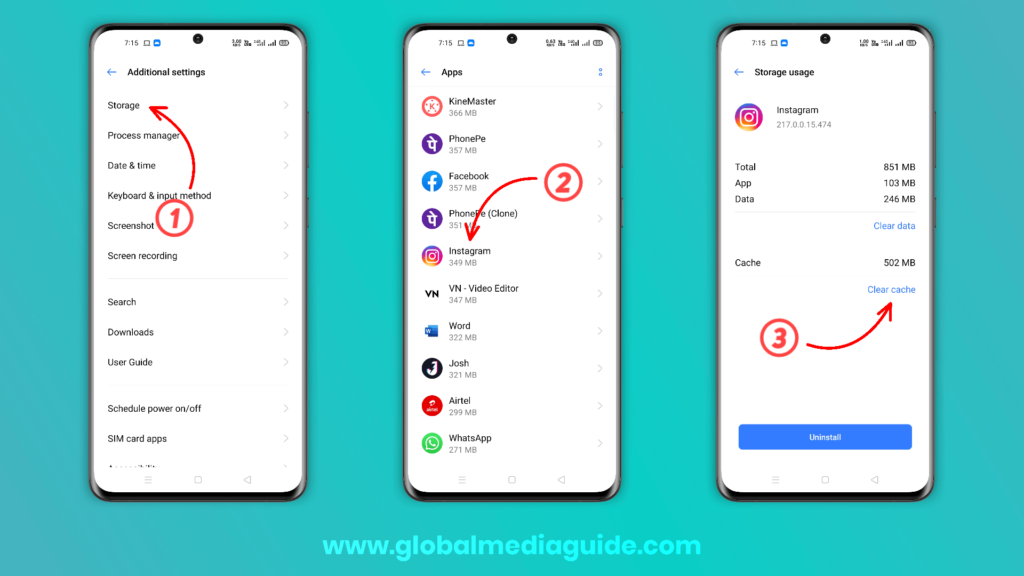
Clear Instagram Cache Using Your Computer
Windows and Mac include several tools to aid in system’s management, but not able to clean the Instagram cache. Mac users need the help of a third-party app in order to clear the cache. At the same time, window users can do it with browsers because the window Instagram app is connected with your browser.
Let’s see how you can clear a cache on the computer.
Step 1: Open your browser and go to the official Instagram website.
Step 2: Log in to your account with your credential.
Step 3: Click on the Gear Icon and go to “Privacy and Security”.
Step 4: Click on “View Account Data” and look for the “Search History” section.
Step 5: Now click on the “Clear Search History” option and confirm that you want to clear if asked for.
You have only cleared the cache of search history and not the whole cache. Although search history is relatively easy to accumulate quickly, you will have to remove the Instagram cache more often on Windows.
FAQ
Can we clear the Instagram cache without uninstalling the app?
Yes, but only on android. iPhone doesn’t have an option to clear the Instagram cache separately, and deleting the app is the only option to clear the Instagram cache on iPhone.
What is the difference between Clear Cache and Clear Data?
Clearing the app’s cache means deleting temporary data stored by that app in your device. This data is only used to enhance your experience on that app, and clearing it doesn’t result in any media loss from your device.
While clearing the data of the app clears all your settings, preference, media, etc., saved on that app. After clearing the data, the app turned into a newly installed app.
Why does cache get saved on the device?
The app you installed stores cache on your device. When you use the Installed apps, it stores its data on your device in the form of a cache. It is stored to increase the speed of those apps, which ultimately help to improve the user experience.
There is no sense in storing the unnecessary cache on your device, and it only consumes your device storage and makes it laggy. So it is better to clear it, and with the help of this guide, you are now aware of “how to clear Instagram cache”. Keep an eye on our Instagram page for more updates.